How to Add Crunchyroll to LG TV
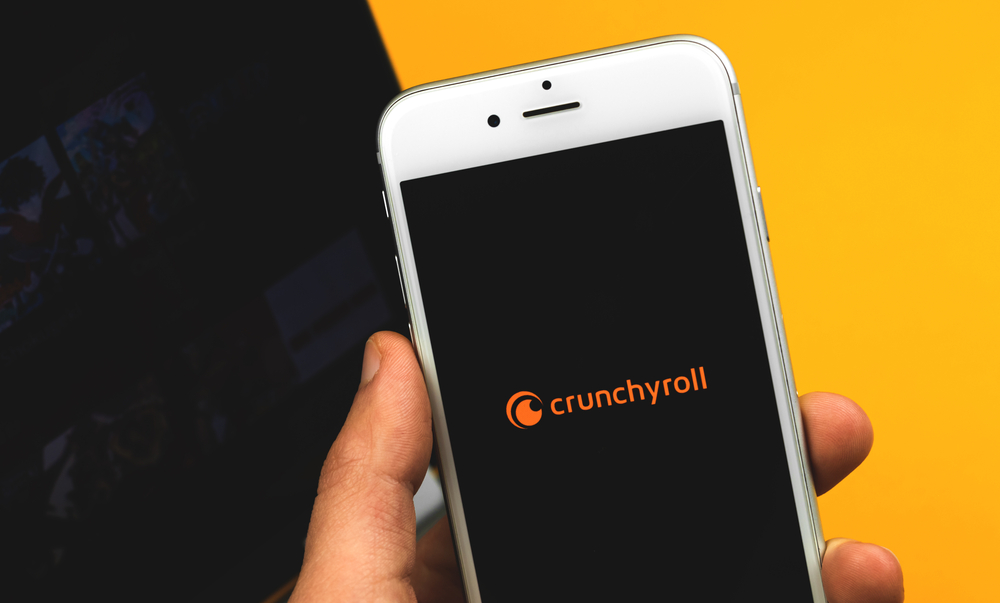
In the age of digital streaming, entertainment has become more accessible than ever before. With the popularity of anime and Asian dramas soaring, platforms like Crunchyroll have emerged as favorites among enthusiasts. However, enjoying your favorite anime on a bigger screen enhances the experience. If you own an LG TV and want to stream Crunchyroll seamlessly, this comprehensive guide will walk you through the process step by step.
Understanding Crunchyroll:
Before diving into the setup process, it’s essential to understand what Crunchyroll is. Crunchyroll is a leading platform for streaming anime, manga, and Asian dramas. It offers a vast library of content, ranging from classic series to the latest releases. With both free and premium subscription options, users can access high-definition content across various genres.
Check TV Compatibility:
The first step in adding Crunchyroll to your LG TV is to ensure compatibility. Most LG smart TVs come equipped with the webOS platform, which supports a wide range of streaming apps, including Crunchyroll. However, older models or certain regional variations might have limitations. Check your TV’s model number and specifications to confirm compatibility.
Accessing the LG Content Store:
To download and install Crunchyroll on your LG TV, you’ll need to access the LG Content Store. Here’s how:
a. Turn on your LG TV and ensure it’s connected to the internet.
b. Press the “Home” button on your remote control to access the home menu.
c. Navigate to the “LG Content Store” using the arrow keys on your remote and press “Enter” to select it.
Search for Crunchyroll:
Once you’re in the LG Content Store, you can search for the Crunchyroll app using the search bar or by browsing through the available categories. Here’s how to do it:
a. Use the remote control to navigate to the search bar.
b. Enter “Crunchyroll” using the on-screen keyboard and press “Enter” to search.
c. Alternatively, you can browse through the “Apps & Games” section and look for Crunchyroll under the “Entertainment” category.
Install Crunchyroll:
After locating the Crunchyroll app in the LG Content Store, you can proceed to install it on your TV. Here’s how:
a. Select the Crunchyroll app from the search results or category listing.
b. Navigate to the app’s page and select the “Install” button.
c. Follow any on-screen prompts or instructions to complete the installation process.
Logging In or Creating an Account:
Once Crunchyroll is successfully installed on your LG TV, you’ll need to log in or create an account to access its content. If you already have a Crunchyroll account, simply sign in using your credentials. If not, you can create a new account directly from the app.
Enjoying Crunchyroll on Your LG TV:
With Crunchyroll installed and your account logged in, you’re all set to enjoy your favorite anime and Asian dramas on the big screen. Use the remote control to navigate through the Crunchyroll app, browse the extensive library, and select the content you want to watch. Whether you’re into action-packed series, heartwarming romances, or thrilling adventures, Crunchyroll offers something for every anime enthusiast.
Conclusion:
Adding Crunchyroll to your LG TV is a straightforward process that enhances your viewing experience by bringing your favorite anime and Asian dramas to the big screen. By following the steps outlined in this guide, you can seamlessly install Crunchyroll on your LG TV and enjoy hours of entertainment at your fingertips. So grab your remote, settle into your favorite spot on the couch, and embark on an anime-filled adventure like never before!





